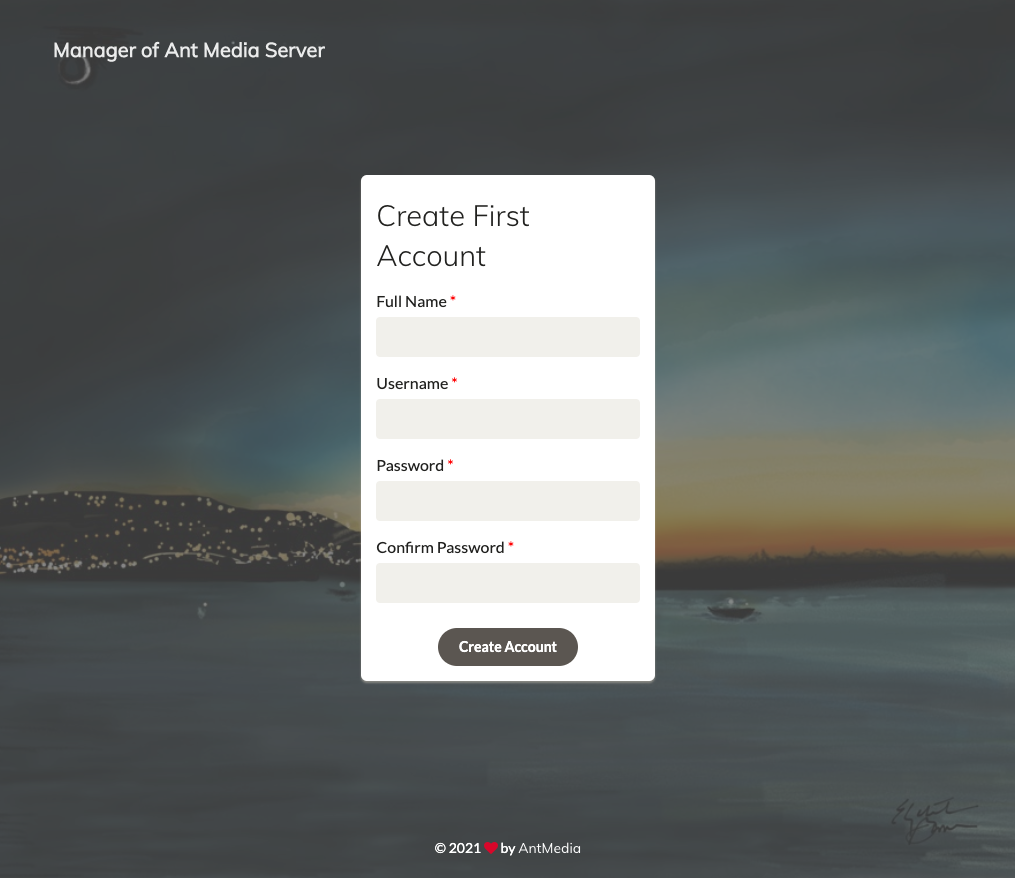Deploying Ant Media Server through the Linode Marketplace
Ant Media Server is Highly Scalable Live Video Streaming Platform with ultra low latency. It supports WebRTC live streaming, in addition to CMAF and HLS streaming. It can be ingested through RTMP, WebRTC, or HLS. Any IP Camera can be connected through RTSP or ONVIF. It also enables live restreaming to social media platforms. All codes (H.264, H.265, and VP8) are enabled, and GPU based encoding is also available.
Ant Media Server Community Edition is a limited version of Ant Media Server Enterprise edition and supports the following features.
- Publish live streams with WebRTC, RTMP - Play Live and VoD streams with RTMP and HLS
- RTMP, RTSP, MP4 and HLS Support
- WebRTC to RTMP Adapter
- 360 Degree Live & VoD Streams
- Web Management Dashboard
- IP Camera Support
- Re-stream Remote Streams (IPTV)
- Open Source https://github.com/ant-media/Ant-Media-Server
- Simulcasting to Periscope
- Your Live or VoD streams can play anywhere including mobile(Android, iOS) browsers.
If you need adaptive streaming, cluster, load balancer, and hardware encoding, please use Enterprise Edition http://antmedia.io
Deploying the Ant Media Server Marketplace App
The Linode Marketplace allows you to easily deploy software on a Linode using the Linode Cloud Manager.
Log in to the Cloud Manager and select the Marketplace link from the left navigation menu. This displays the Linode Compute Create page with the Marketplace tab pre-selected.
Under the Select App section, select the app you would like to deploy.
Fill out all required Options for the selected app as well as any desired Advanced Options (which are optional). See the Configuration Options section for details.
Complete the rest of the form as discussed within the Getting Started > Create a Linode.
Click the Create Linode button. Once the Linode has provisioned and has fully powered on, wait for the software installation to complete. If the Linode is powered off or restarted before this time, the software installation will likely fail. To determine if the installation has completed, open the Linode’s Lish console and wait for the system login prompt to appear.
Follow the instructions within the Getting Started After Deployment section.
Software installation should complete within 2-5 minutes after the Linode has finished provisioning.
Configuration Options
For advice on filling out the remaining options on the Create a Linode form, see Getting Started > Create a Linode. That said, some options may be limited or recommended based on this Marketplace App:
- Supported distributions: Ubuntu 20.04 LTS
- Recommended plan: 8GB Dedicated CPU Instance.
Getting Started after Deployment
Access your Ant Media Server App
After Ant Media Server has finished installing, you can access your server with your Linode’s IPv4 address. Copy your Linode’s IPv4 address from the
Linode Cloud Manager, and then connect to the server from your browser using your Linode’s IPv4 address and port 5080(for example 192.0.2.0:5080).


For more on Ant Media Server, check out the following resources:
NoteCurrently, Linode does not manage software and systems updates for Marketplace Apps. It is up to the user to perform routine maintenance on software deployed in this fashion.
More Information
You may wish to consult the following resources for additional information on this topic. While these are provided in the hope that they will be useful, please note that we cannot vouch for the accuracy or timeliness of externally hosted materials.
This page was originally published on