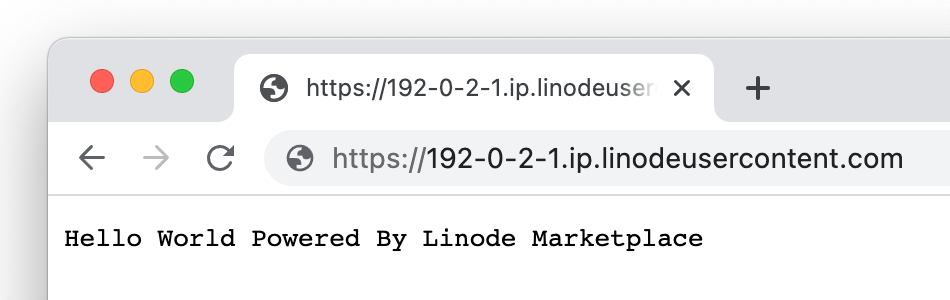Deploying Node.js through the Linode Marketplace
Node.js is a lightweight development platform for building fast and scalable applications using Javascript. Since it’s based on Javascript, it’s relatively easy to learn and has a large community with lots of resources. Node.js can be used for almost any time of web application, including websites, but its asynchronous nature shines when used to develop real-time data-intensive applications
Deploying the Node.js Marketplace App
The Linode Marketplace allows you to easily deploy software on a Linode using the Linode Cloud Manager.
Log in to the Cloud Manager and select the Marketplace link from the left navigation menu. This displays the Linode Compute Create page with the Marketplace tab pre-selected.
Under the Select App section, select the app you would like to deploy.
Fill out all required Options for the selected app as well as any desired Advanced Options (which are optional). See the Configuration Options section for details.
Complete the rest of the form as discussed within the Getting Started > Create a Linode.
Click the Create Linode button. Once the Linode has provisioned and has fully powered on, wait for the software installation to complete. If the Linode is powered off or restarted before this time, the software installation will likely fail. To determine if the installation has completed, open the Linode’s Lish console and wait for the system login prompt to appear.
Follow the instructions within the Getting Started After Deployment section.
Software installation should complete within 10-15 minutes after the Linode has finished provisioning.
Configuration Options
Node.js Options
Here are the additional options available for this Marketplace App:
| Field | Description |
|---|---|
| Admin Email for the server | This email is require to generate the SSL certificates. Required |
| Your Linode API Token | Your Linode API Token is needed to create DNS records. If this is provided along with the subdomain and domain fields, the installation attempts to create DNS records via the Linode API. If you don’t have a token, but you want the installation to create DNS records, you must
create one before continuing. |
| Subdomain | The subdomain you wish the installer to create a DNS record for during setup. The suggestion given is www. The subdomain should only be provided if you also provide a domain and API Token. |
| Domain | The domain name where you wish to host your Node.js instance. The installer creates a DNS record for this domain during setup if you provide this field along with your API Token. |
| The limited sudo user to be created for the Linode | This is the limited user account to be created for the Linode. This account has sudo user privileges. |
| The password for the limited sudo user | Set a password for the limited sudo user. The password must meet the complexity strength validation requirements for a strong password. This password can be used to perform any action on your server, similar to root, so make it long, complex, and unique. |
| The SSH Public Key that will be used to access the Linode | If you wish to access SSH via Public Key (recommended) rather than by password, enter the public key here. |
| Disable root access over SSH? | Select Yes to block the root account from logging into the server via SSH. Select No to allow the root account to login via SSH. |
General Options
For advice on filling out the remaining options on the Create a Linode form, see Getting Started > Create a Linode. That said, some options may be limited or recommended based on this Marketplace App:
- Supported distributions: Ubuntu 20.04 LTS
- Recommended plan: All plan types and sizes can be used.
Getting Started after Deployment
The Node.js Marketplace App is running
Nginx,
Node.js,
NPM, and
PM2. Once deployed, a “Hello World” sample application should be running on http://localhost:3000. An Nginx reverse proxy then serves the application through your custom domain or rDNS domain over ports 80 and 443
Accessing the Node.js App through the Command Line
The Node.js sample application is stored in the hello.js file within /opt/nodejs/. To access it within the command line, follow the instructions below.
Navigate to the directory in which the application is stored:
cd /opt/nodejs/Open the sample application with your preferred command line text editor, such as nano or vim.
nano hello.js
Viewing the Node.js App through a Web Browser
Open your web browser and navigate to http://[domain]/, where [domain] can be replaced with the custom domain you entered during deployment or your Compute Instance’s rDNS domain (such as 192-0-2-1.ip.linodeusercontent.com). See the
Managing IP Addresses guide for information on viewing rDNS.


NoteCurrently, Linode does not manage software and systems updates for Marketplace Apps. It is up to the user to perform routine maintenance on software deployed in this fashion.
This page was originally published on