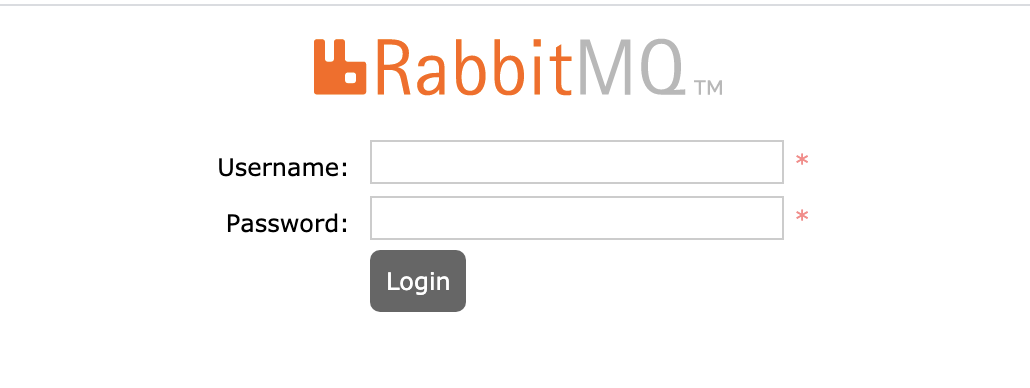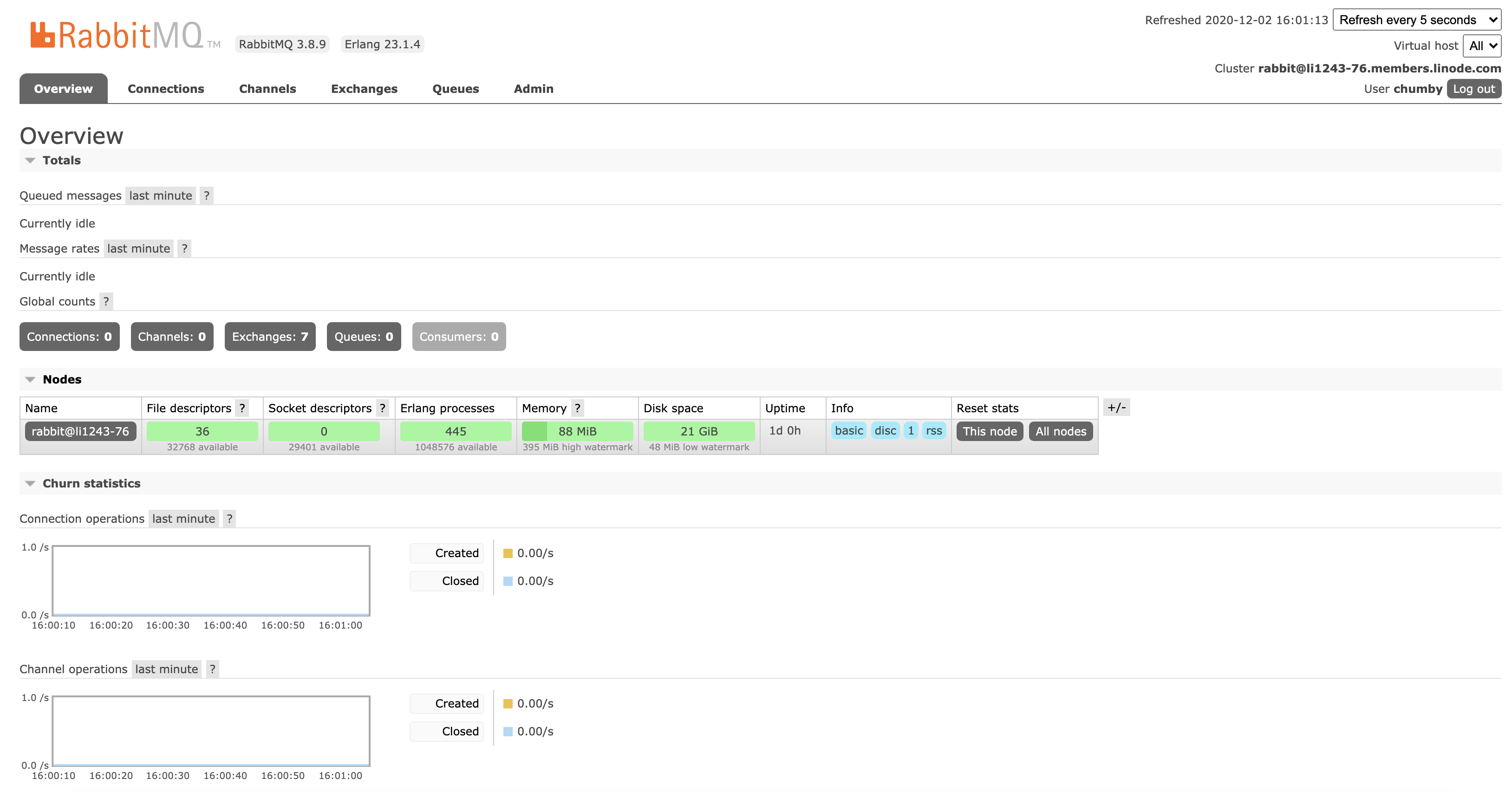Deploying RabbitMQ through the Linode Marketplace
RabbitMQ is a popular open source message broker, or a tool that enables and empowers components of a system to communicate from a centralized source or application. By “translating” data from a number of different sources into a unified language, RabbitMQ allows component services to interact with each other through a centralized method.
The RabbitMQ Marketplace App installs a RabbitMQ server and a basic default configuration to assist with messaging tasks. By accessing The RabbitMQ Management console, you can further configure RabbitMQ and view important analytics at any time.
Deploying the RabbitMQ Marketplace App
The Linode Marketplace allows you to easily deploy software on a Linode using the Linode Cloud Manager.
Log in to the Cloud Manager and select the Marketplace link from the left navigation menu. This displays the Linode Compute Create page with the Marketplace tab pre-selected.
Under the Select App section, select the app you would like to deploy.
Fill out all required Options for the selected app as well as any desired Advanced Options (which are optional). See the Configuration Options section for details.
Complete the rest of the form as discussed within the Getting Started > Create a Linode.
Click the Create Linode button. Once the Linode has provisioned and has fully powered on, wait for the software installation to complete. If the Linode is powered off or restarted before this time, the software installation will likely fail. To determine if the installation has completed, open the Linode’s Lish console and wait for the system login prompt to appear.
Follow the instructions within the Getting Started After Deployment section.
Software installation should complete within 1-3 minutes after the Linode has finished provisioning.
Configuration Options
RabbitMQ Options
The following configuration options create a secure Limited User to run the RabbitMQ Media Server.
| Configuration | Description |
|---|---|
| RabbitMQ Username | The username for accessing the rabbitMQ management console. Required. |
| RabbitMQ Password | The user password for SSH access to the Linode. Required. |
General Options
For advice on filling out the remaining options on the Create a Linode form, see Getting Started > Create a Linode. That said, some options may be limited or recommended based on this Marketplace App:
- Supported distributions: Debian 10
- Recommended minimum plan: All plan types and sizes can be used.
Getting Started After Deployment
After the RabbitMQ Server has been deployed, you can access the management console by entering the
public IPv4 address of the Linode followed by port 15672:
https://203.0.113.0:15672
The following login page appears:


To log in, enter the RabbitMQ username and RabbitMQ Password set as a
configuration option before you created the server. After you login successfully, you have full access to the RabbitMQ Management Console.


Software Included
The RabbitMQ Marketplace App installs the following required software on the Linode:
| Software | Description |
|---|---|
| RabbitMQ Server | The RabbitMQ server software is an Open Source Message broker, used to assist component services to communicate. |
NoteCurrently, Linode does not manage software and systems updates for Marketplace Apps. It is up to the user to perform routine maintenance on software deployed in this fashion.
More Information
You may wish to consult the following resources for additional information on this topic. While these are provided in the hope that they will be useful, please note that we cannot vouch for the accuracy or timeliness of externally hosted materials.
This page was originally published on