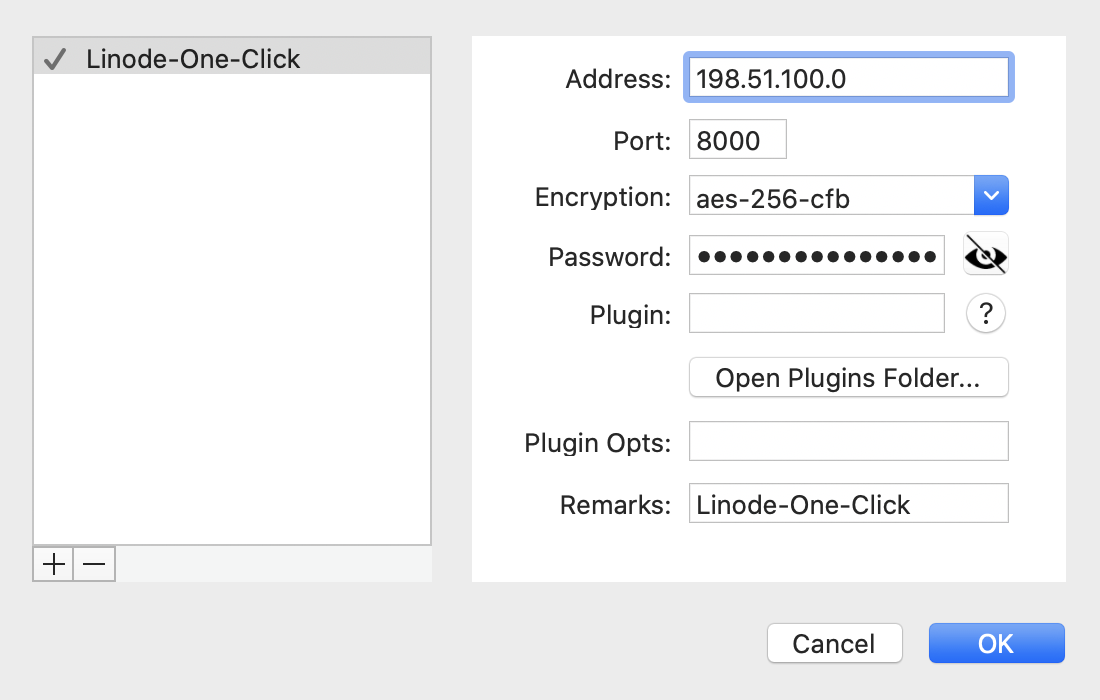Deploying Shadowsocks through the Linode Marketplace
Shadowsocks is a lightweight SOCKS5 web proxy tool primarily utilized to bypass network censorship and blocking on certain websites and web protocols. A full setup requires a Linode server to host the Shadowsocks daemon, and a client installed on PC, Mac, Linux, or a mobile device. Unlike other proxy software, Shadowsocks traffic is designed to be both indiscernible from other traffic to third-party monitoring tools, and also able to disguise itself as a normal direct connection. Data passing through Shadowsocks is encrypted for additional security and privacy.
Deploying the Shadowsocks Marketplace App
The Linode Marketplace allows you to easily deploy software on a Linode using the Linode Cloud Manager.
Log in to the Cloud Manager and select the Marketplace link from the left navigation menu. This displays the Linode Compute Create page with the Marketplace tab pre-selected.
Under the Select App section, select the app you would like to deploy.
Fill out all required Options for the selected app as well as any desired Advanced Options (which are optional). See the Configuration Options section for details.
Complete the rest of the form as discussed within the Getting Started > Create a Linode.
Click the Create Linode button. Once the Linode has provisioned and has fully powered on, wait for the software installation to complete. If the Linode is powered off or restarted before this time, the software installation will likely fail. To determine if the installation has completed, open the Linode’s Lish console and wait for the system login prompt to appear.
Follow the instructions within the Getting Started After Deployment section.
Software installation should complete within 1-3 minutes after the Linode has finished provisioning.
Configuration Options
Shadowsocks Options
The Shadowsocks proxy requires a separate Shadowsocks Password to authenticate to the service from your client. Enter a unique password into Shadowsock Password field to be used in a later step.
General Options
For advice on filling out the remaining options on the Create a Linode form, see Getting Started > Create a Linode. That said, some options may be limited or recommended based on this Marketplace App:
- Supported distributions: Debian 9
- Recommended minimum plan: All plan types and sizes can be used, though consider the amount of traffic needed for the VPN and select a plan with enough Outbound Network Transfer to handle the expected traffic.
Getting Started after Deployment
Once the Shadowsocks server is up and running, you must install the Shadowsocks Client on any device or devices that you’d like to have connect to the service. There are currently client services available for Windows, Mac OS X, Linux, Android, and iOS.
For a full set of instructions on how to install Shadowsocks on Windows and Mac OS X, see the Install a Shadowsocks Client section of our guide for Creating a Shadowsocks Server Manually.
When the client has completed the installation process, ensure that you’re setting up your client to connect using the following unique information:
| Configuration | Description |
|---|---|
| Address | Your linodes IPv4 address. Can be found in the Linodes section of the
Cloud Manager. |
| Port | The Shadowsocks Marketplace App connects through port 8000 by default. |
| Encryption | Set to use the aes-256-gcm encryption mode. |
| Password | This is the Shadowsocks Password field you created when initially deploying your app. |
After configuration, your Server Preferences should be similar to the following image:


NoteCurrently, Linode does not manage software and systems updates for Marketplace Apps. It is up to the user to perform routine maintenance on software deployed in this fashion.
More Information
You may wish to consult the following resources for additional information on this topic. While these are provided in the hope that they will be useful, please note that we cannot vouch for the accuracy or timeliness of externally hosted materials.
This page was originally published on